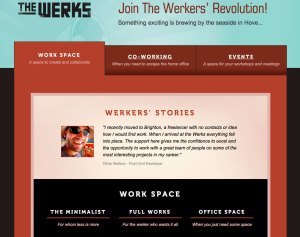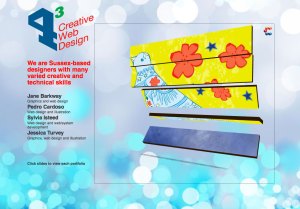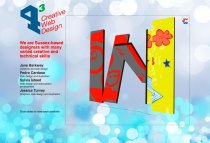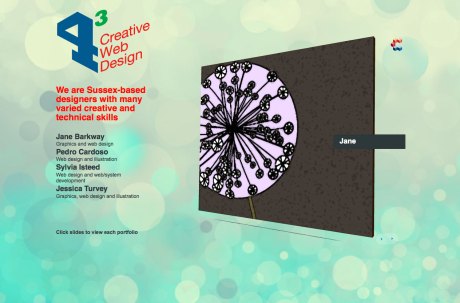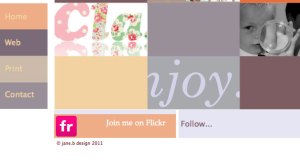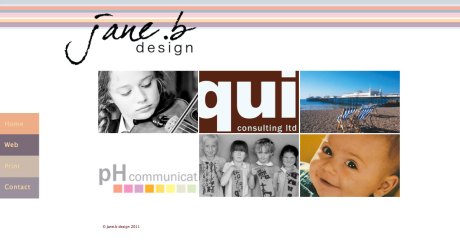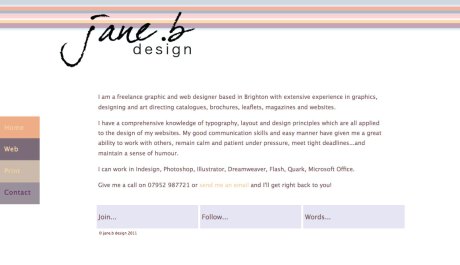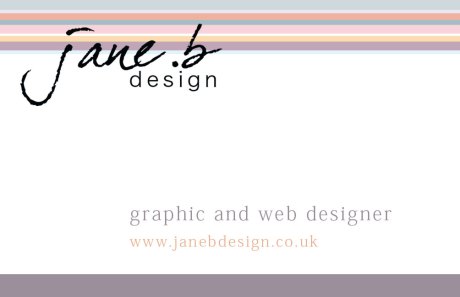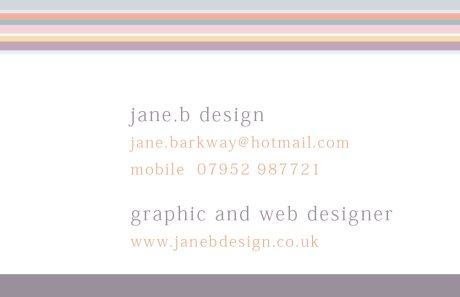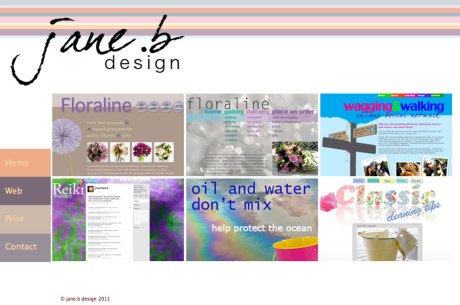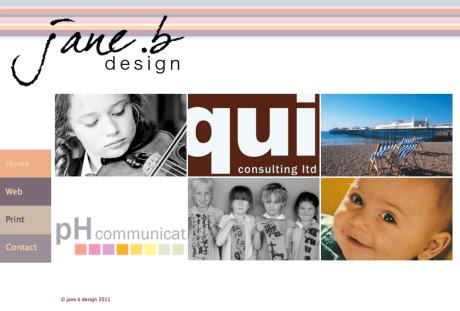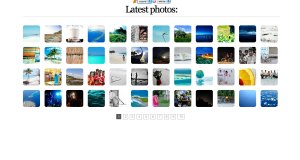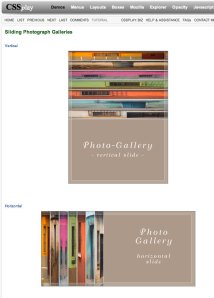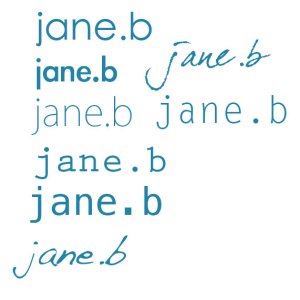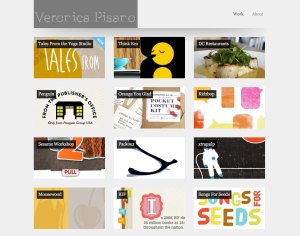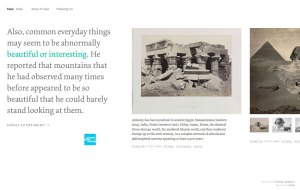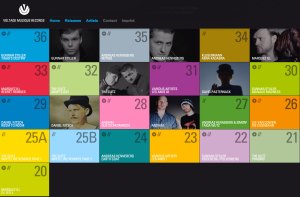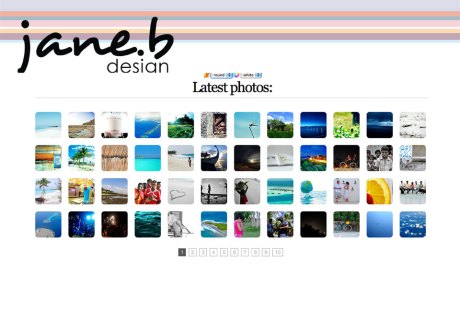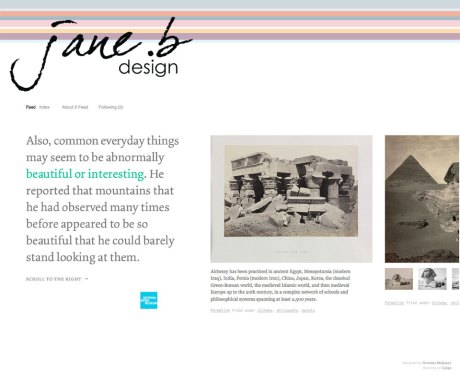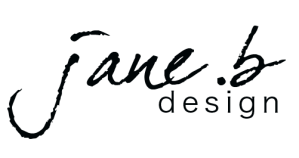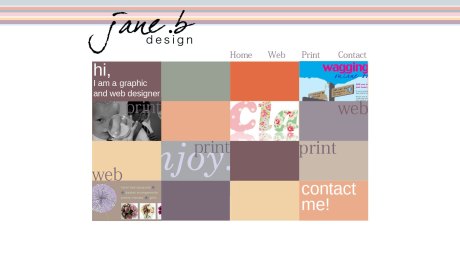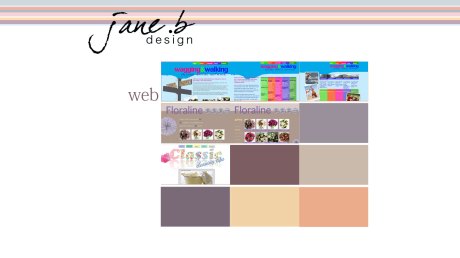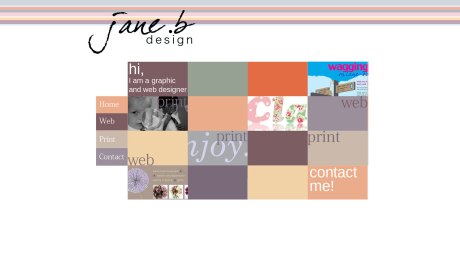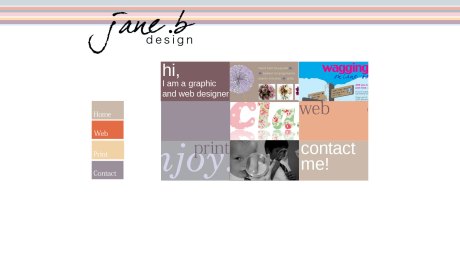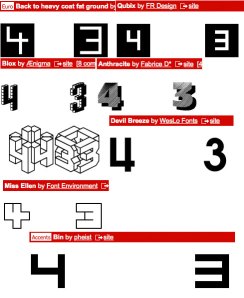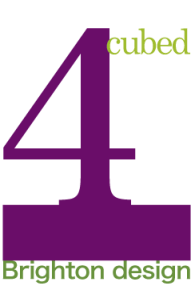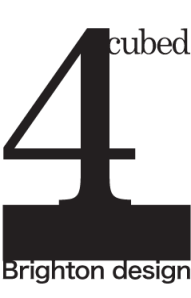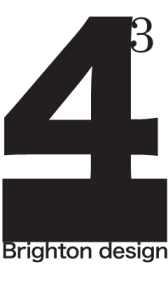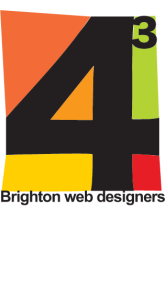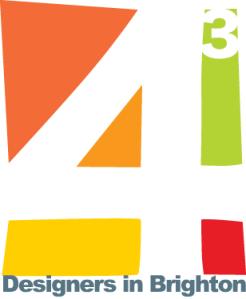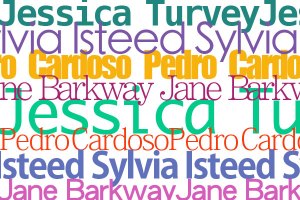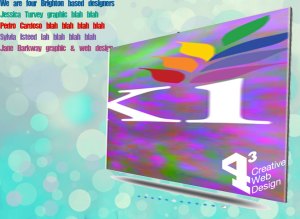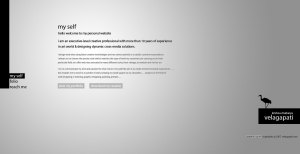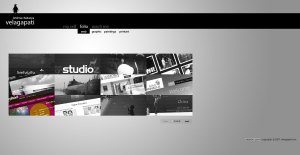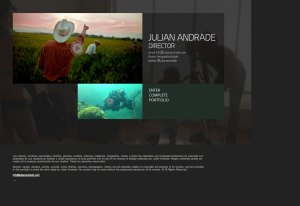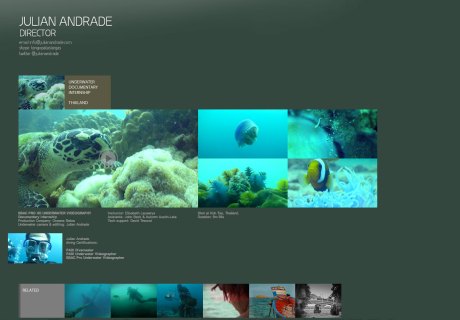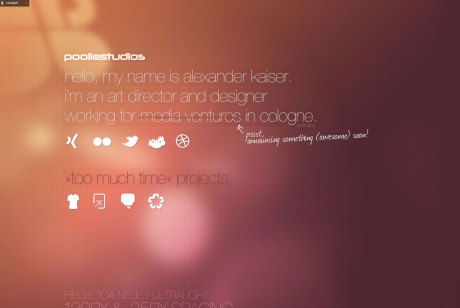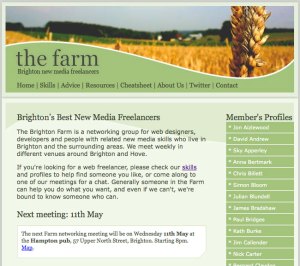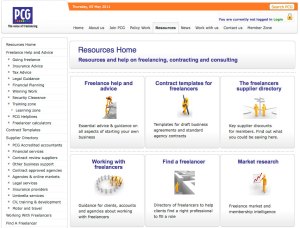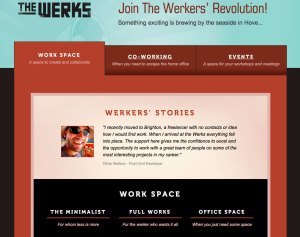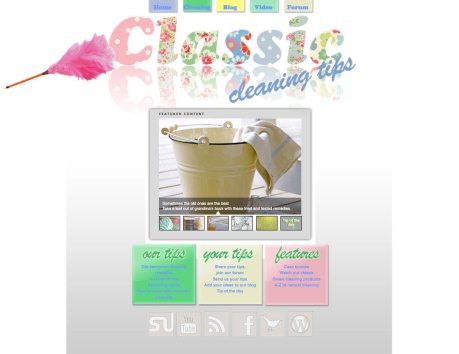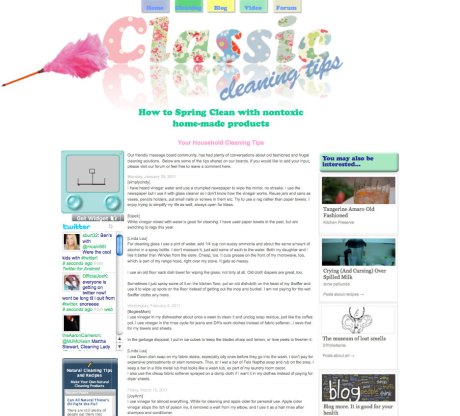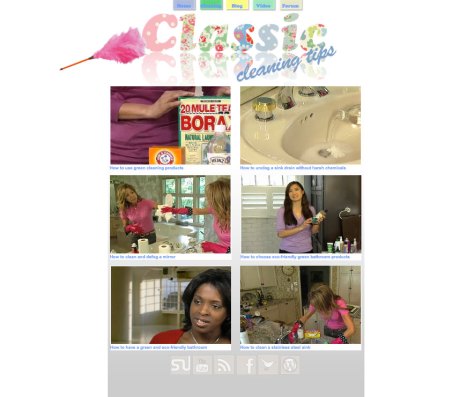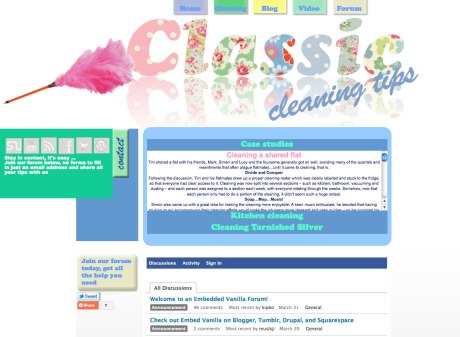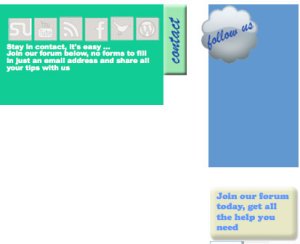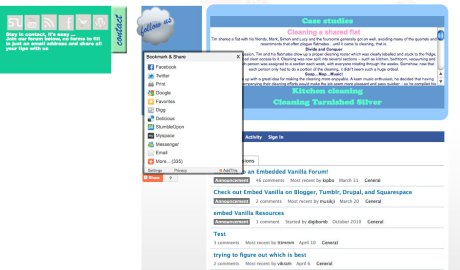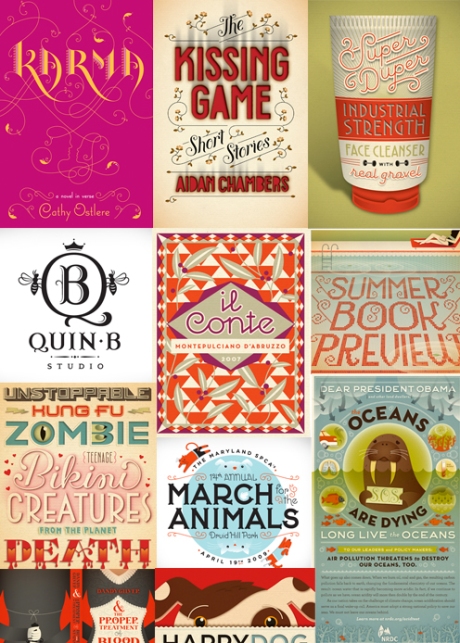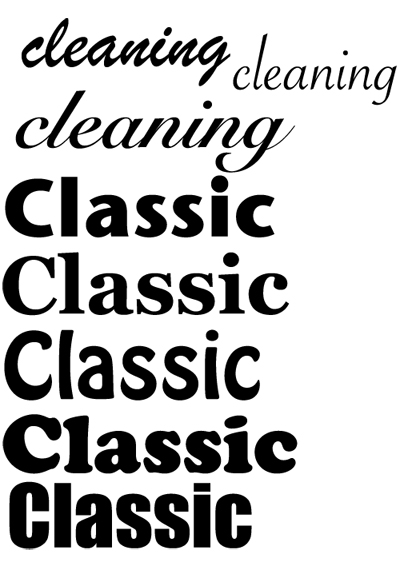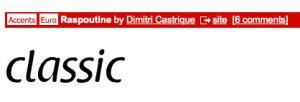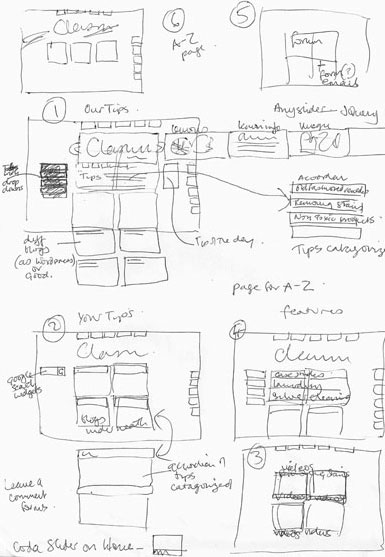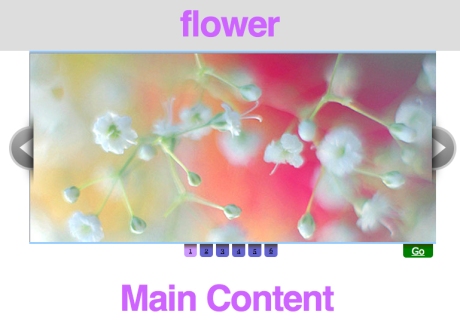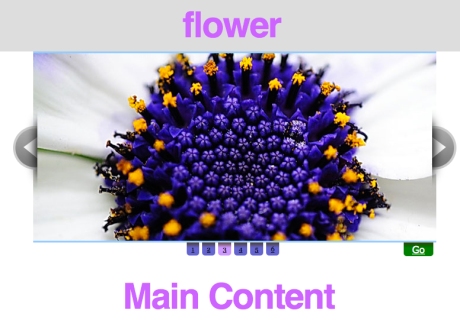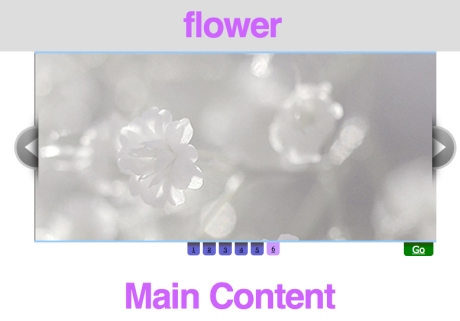We are to research and report on the range of employment opportunities for web designers in the Brighton area. We are also to investigate and report on the role of the freelancer in web design.
The most important thing when freelancing wherever you happen to be based is to love what you are doing. Passion is particularly important when dealing with potential employers. Being able to demonstrate your love for the industry is much more important than your experience or technical ability. Ultimately this passion will be contagious and will rub off onto your clients, prospects and the work you do.
As a freelancer, you need a really good portfolio. Building up a portfolio can be quite tricky if you are starting out. The best way to do this is to contact friends and family and offer to build them a website. Doing this for FREE is not a good idea as this is potentially damaging to the industry and can also leave you in the difficult situation where your work isn’t valued. If you must do something for FREE, consider offering your services to a charity or community group who just wouldn’t be able to afford the services of a professional designer. Update your website whenever you finish a bit of work, it shows potential clients you’re active and gives your website more depth. If you’ve been working on the web for a while showcase your most recent work. People are very visual, so portfolios are a much easier prospect for designers. Be honest. If you didn’t do the design, or worked in partnership with someone else, let people know.
Networking is really important, especially when you are starting out, “it’s not what you know, it’s who you know”. This is very true for a freelance web designer. The best way to get work is to use your contacts and network like mad. When starting out, let all of your friends and family know what you are doing. Ask if they know anybody who needs a website and whether they would mind introducing you. If you are going directly after end clients, local business networking events are a great source of contacts.
One such local network is called ‘Brighton Farm’ which is a networking group for web designers, developers and people with related new media skills who live in Brighton and the surrounding areas. They meet weekly in different venues around Brighton and Hove. If you become a member you can put a brief resume on their site with links to your portfolio site. They also have a page where the skills are listed of all the members. 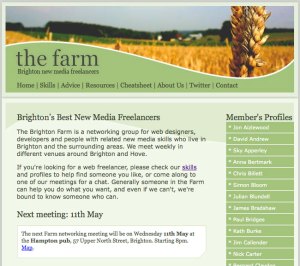

‘Wired Sussex’ is another group you can join in Brighton if you are looking for work or looking for someone to do work for you. 2171 companies and freelancers are Wired Sussex Members and they work together to support the development of a successful regional digital cluster. Based in Brighton, they deliver a wide range of services, initiatives and networks designed to assist their Members both individually and collectively. Whether you are looking to recruit (or find a new job!), get trained, find out about digital events and news in the region, or access new clients or investment, then they can help. There is also a place on the site that advertises desk space. So, if you are in games, web, mobile, software, animation, TV, music, film or online advertising in Sussex, they are worth contacting. 
Another similar site is ‘Freelance Advisor’, it is not local but covers UK and also PCG which is an independent not-for-profit professional association. Their mission is representing, supporting and promoting the freelance community, with specific attention to the needs of those freelancers who are members of PCG. 
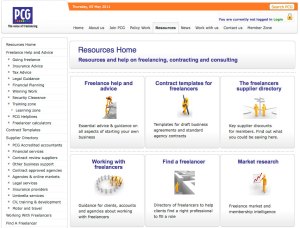
Consider letting others do some work for you by contracting direct with a design agency. Agencies are always on the lookout for reliable freelancers, often at a moments notice. These agencies do the hard work of finding and managing clients, leaving you to get on and do what you’re best at. If you can hook up with half a dozen agencies in your local area, you should find enough work to keep you busy. One way to find potential agencies is to email everybody in your local area and let them know that you are available for freelance work. An even better way is to go where other web developers hang out.
Going to pub meetings, user groups and conferences is one of the best ways to make useful connections. People much prefer doing business with somebody they have met and feel comfortable with. Next time they need help on a particular project, they are much more likely to remember you and get in touch. If they know you are actively looking for projects, they are also more likely to recommend you to other people.
There are also a couple of really interesting places to rent desk space and get together with other freelancers called The Skiff in Brighton.
The Skiff is a coworking space in Brighton located at 6 Gloucester Street. It is generally open from 10am – 6pm weekdays.
The idea of The Skiff is to take the best elements of a coffee shop (social, energetic, creative) and the best elements of a workspace (productive, functional) and combine them to give independent workers the chance to have their own, affordable space.
A similar place to this is The Werks. A great space to work but also links freelancers up with some of the most creative people in Brighton. The Werks ethos also promotes a sense of collaboration rather than competition. There is not only desk space to rent but rooms for meetings and workshops.